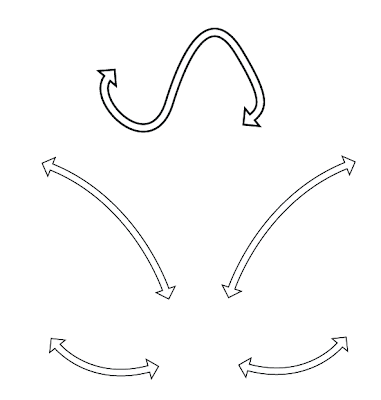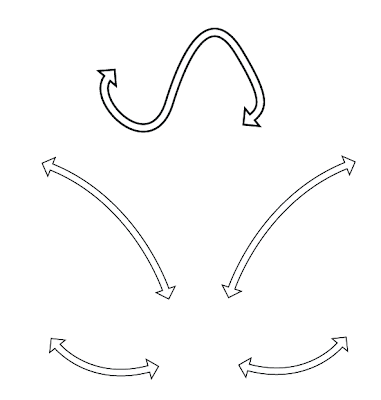This is mostly just here so I won't forget how to do it, and so that anybody else trying to create hollow arrow lines with Illustrator (CS4) might not have to figure it out like I did.
- Using the pen tool, draw your line. Curved, straight, whatever.
- Set the stroke to something appropriate for the overall width of your finished hollow item. In my example, I ended up with 7pt stroke.
- Add arrowheads -- Effect -> Stylize -> Add Arrowheads. You'll need to mess around with the style you want and their relative size. Note that they're specified in relation to the stroke width, so they scale if you change the stroke.
- Position your arrows where you want them. As of right now this is still a normal Pen line, so you can move it and stretch it to your heart's content and the arrowheads you added will properly reflect your changes. After we do the next steps it'll be a compound object and you won't be able to easily reposition the ends, so make sure everything looks the way you want it to now.
- Expand Appearance -- Object -> Expand Appearance
- Expand -- Object -> Expand... You'll need to uncheck the "Fill" box, and just use Stroke.
- Add -- Effect -> Pathfinder -> Add.
- Set the fill and stroke of your finished item (I used a white fill and a black stroke, but I was working on a B&W illustration). You'll have your nice hollow arrowline.
Here are some boring examples: